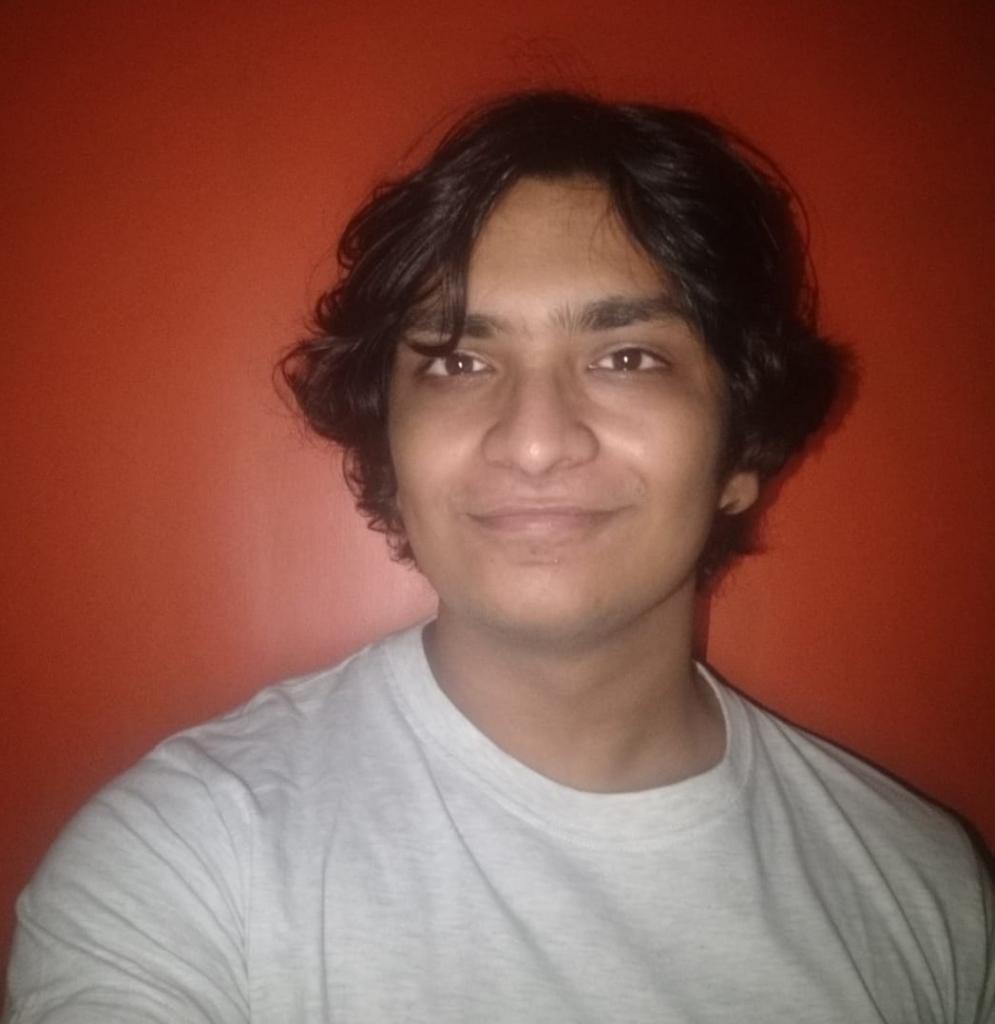Dota, being an online game relies way more on gameplay and mechanics instead of the graphics themselves. This allows people with all kinds of computer setups to enjoy the game. Though if you're on a low-end pc, you may experience lags from time to time which can be solved by just a few tweaks in your game settings.
Playing on low settings has its own advantage as it means less clutter and more focus on the core gameplay itself. We bring you the best 10 Graphics Settings for Low-End PCs in 2022!
10. Windowed mode
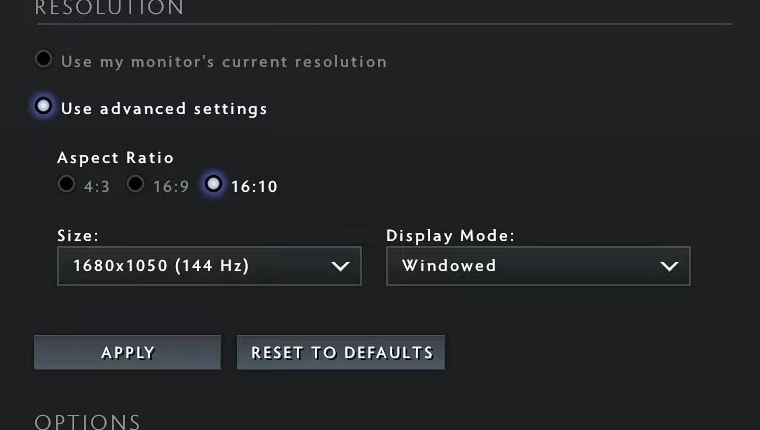
If you’re experiencing lag in-game, one of the most recommended fixes is to just change the display mode to windowed, which consumes less ram and enhances your gameplay by a decent amount. Full-screen mode consumes more ram which isn’t ideal on low-end PCs.
How does Windowed mode solve the problem?
- It utilizes less RAM, reducing the lag in the game.
9. Launch Options

We know that this is not a graphic setting but hear us out, launch options are tremendously useful not only for low-end PCs but also to improve and optimize high-end systems. There are various useful commands such as -prewarm which increases initial launch load time but you load in quickly into the game! Other useful commands include -console, -novid (which don’t take up RAM with the initial game launch video). Every player regardless of their system specs must have some of these commands in their launch options.
How do launch options help?
- These options can do a variety of things including increasing performance and reducing stutter and bringing in tweaks that help optimize your game.
8. Power Options
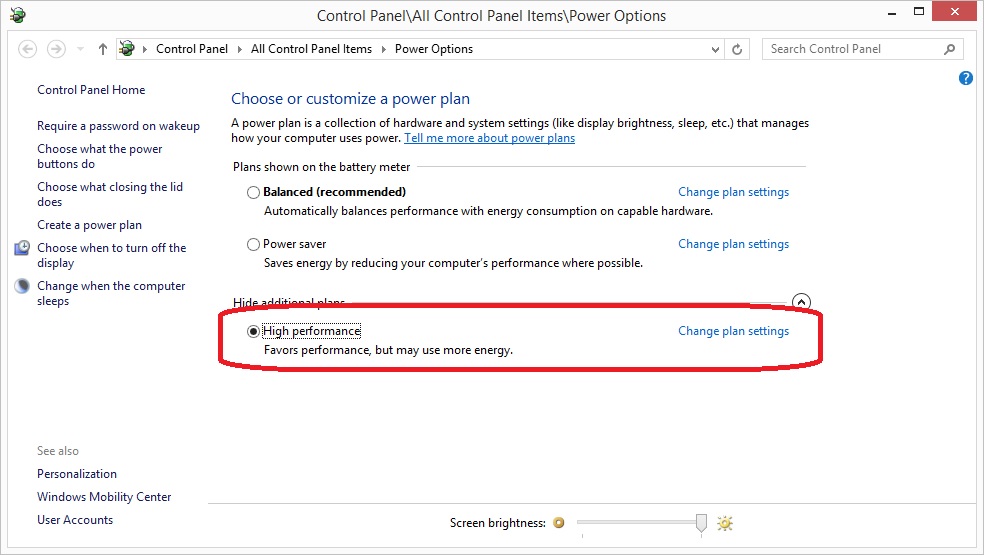
If you have tried all the settings and still face issues in the game then it is best to seek solutions outside of the game. One way to do this is by heading to the Power Options in Windows. Open the Control Panel and click on Hardware and Sound then further navigate to Power Options. Then, tick the Higher Performance option, which allows your system to operate smoothly but it comes with the downside of consuming more energy.
How does this setting help?
- Prioritizes performance over energy, allowing your system to run smoothly
7. Turn off Background Apps
If you have apps that may take up ram in the background, we’d recommend you turn them off to see if you gain any fps in your games. Along with this, disabling the Steam in-game overlay may help and do wonders to your game experience.
6. Turn off unneeded graphic settings
Having unnecessary graphic options like Atmospheric fog, Tree wind, and High-quality water can eat up most of your VRAM, causing frequent FPS stutters or may even result in crashes. Turning them off may reduce the strain on your GPU and ensure smooth gameplay.
What does this setting do?
- Turning off the graphic settings allows you to prioritize gameplay and increase FPS
5. Reduce Texture Quality
If you have a low-end video card, then it is ideal to reduce the texture quality in the Video Settings. This ensures your GPU doesn’t take all the rendering load. The game may appear to be a little strange due to low graphics but it usually results in higher performance and FPS.
4. Verify the Integrity of game files
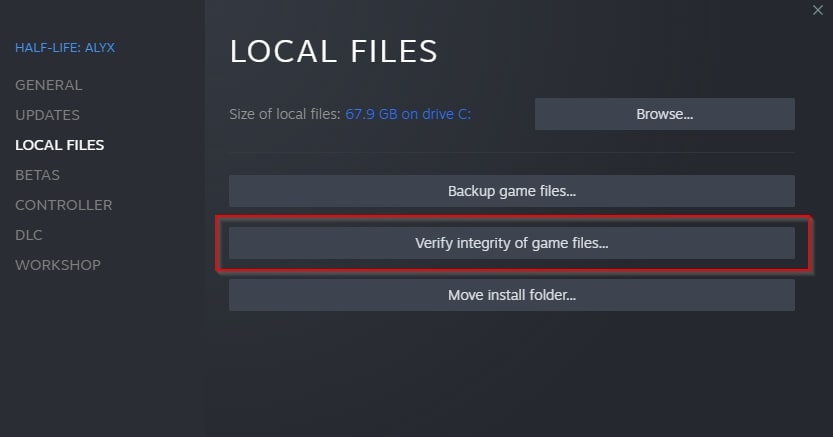
Sometimes, there may be corrupt files in your system which may cause crashes and dysfunction in gameplay. This can be fixed easily if you verify the integrity of game files by going to your Steam Library and further clicking on Properties. Navigate towards the Local Files tab and click on Verify Integrity of game files. Steam will verify the game files and it may fix your game crashing or stuttering by downloading and replacing the corrupted files.
What does verifying files do?
- In case of corrupted files, Steam downloads and replaces the files, fixing any ingame issues.
3. Change the resolution
If you have a wide monitor and a low-end PC, then we suggest you lower the resolution to improve your FPS tremendously. You may experience a gain of 20-30 FPS with switching to a lower resolution. 1600x900 is the resolution that does wonders for most systems, however, it may depend on your native resolution. Things may appear slightly stretched out at first but your gameplay will be smooth and lag-free!
How does this setting help?
- Lower resolution ensures your system doesn’t take too much space up to render and further focuses on performance over graphics.
2. Turn off Anti Aliasing and Vsync
As the title says, turning off Vsync and Anti Aliasing in the rendering options can immensely benefit you. If you are experiencing micro lags or stutters then these two might be the culprits behind it. It may also cause lags in decent enough systems, so make sure you tick these boxes off and see if you are experiencing any improvements in performance.
How does this setting help?
- Anti Aliasing and Vsync act as an obstruction if used on low-end PCs, unticking this option boosts your performance and rids you of any lag or stutter.
1. Extreme Low Settings
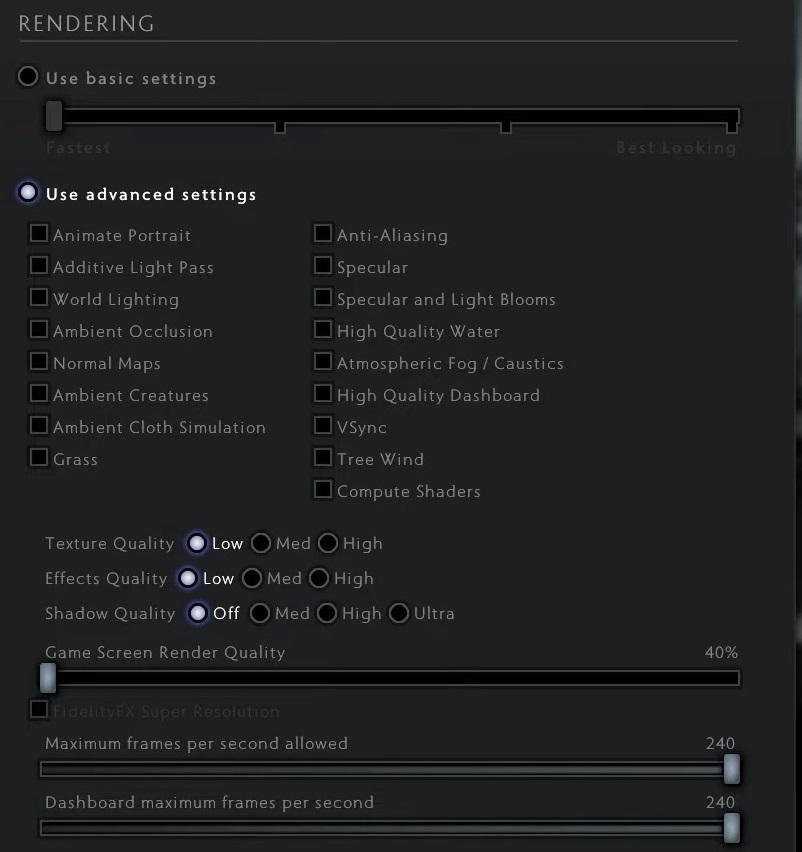
If your PC is in critical condition and you still want to continue playing Dota, then this setting may just prolong the inevitable demise of your system. This setting is the lowest you can go in the game, prioritizing performance over graphics and all the shiny stuff. Even if you have a decent enough system and still experience lags, then you should try tweaking these settings to find what works for you. We hope you get an upgrade soon and wreck noobs!
How does this setting help?
- This setting is the last resort for most low-end pc gamers, it is focused more on performance than ambiance and graphics.
You may also like:
- [Top 10] Dota 2 Best Carry Heroes That Wreck Hard!
- Top 10 Best Mid Heroes of Dota 2
- Top 10 Best Support Heroes of Dota 2
- In-game Best Settings for an Advantage in Dota 2
- Top 10 Best Offlane Heroes in Dota 2
- [Top 10] Dota 2 Best Agility Heroes That Wreck Hard!
- [Top 10] Dota 2 Best Junglers That Wreck Hard!
- [Top 10] Dota 2 Best Aghanim Upgrades That Are OP